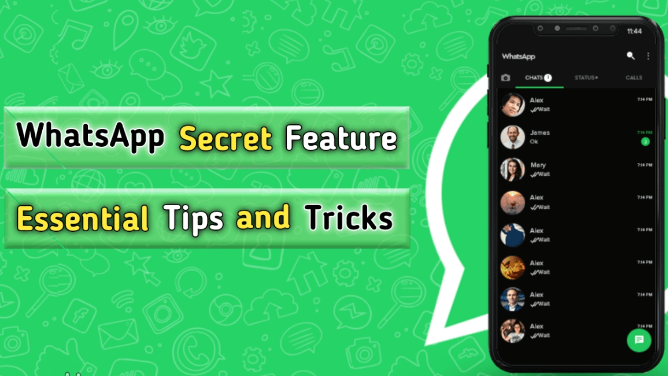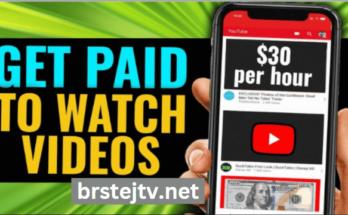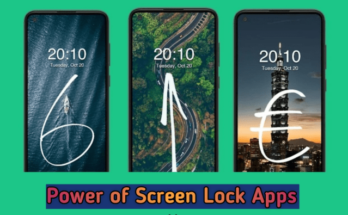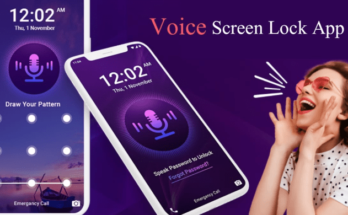WhatsApp is one of the most popular messaging apps globally, with millions of users relying on it daily for communication. While many people are familiar with its basic features, there are several hidden tips and tricks that can enhance your WhatsApp experience. In this article, we will explore some of these secret features, helping you become a WhatsApp pro in no time.
1. Hide Your Last Seen Status
Not everyone needs to know when you were last online. WhatsApp allows you to hide your “Last Seen” status from specific contacts or from everyone altogether. Here’s how you can do it:
- Open WhatsApp and go to Settings.
- Tap on Account and then Privacy.
- Tap on Last Seen.
- Choose Everyone, My Contacts, or Nobody according to your preference.
By selecting “Nobody,” you can ensure that no one can see when you were last active on WhatsApp. Remember, hiding your Last Seen status means you won’t be able to see others’ Last Seen status either.
2. Read Messages Without Showing Blue Ticks
The blue ticks in WhatsApp indicate that a message has been read. If you want to read messages without notifying the sender, you can turn off read receipts. Here’s how:
- Go to Settings.
- Tap on Account and then Privacy.
- Scroll down and turn off Read Receipts.
Now, you can read messages without showing the blue ticks. However, this also means you won’t be able to see if others have read your messages.
3. Pin Important Chats
WhatsApp allows you to pin up to three chats at the top of your chat list, making it easier to access important conversations. To pin a chat:
- Go to your chat list and long-press on the chat you want to pin.
- Tap on the pin icon that appears at the top of the screen.
This will keep the selected chat at the top, even if new messages arrive in other chats.
4. Use WhatsApp Web for PC
Did you know you can use WhatsApp on your computer? WhatsApp Web allows you to send and receive messages from your PC. Here’s how to set it up:
- Open your web browser and go to web.whatsapp.com.
- Open WhatsApp on your phone, tap on the three dots, and select Linked devices.
- Scan the QR code displayed on your computer screen with your phone.
Once scanned, you can access your WhatsApp chats on your computer, making typing and multitasking easier.
5. Send Disappearing Messages
WhatsApp has a feature that allows you to send disappearing messages. These messages will automatically delete after a set period, making it perfect for sending sensitive information. To enable disappearing messages:
- Open the chat where you want to enable this feature.
- Tap on the contact’s name or group name at the top.
- Select Disappearing messages.
- Choose the duration (24 hours, 7 days, or 90 days).
Now, messages sent in that chat will automatically disappear after the chosen duration.
6. Create and Send Custom Stickers
Stickers can make conversations more fun and expressive. WhatsApp allows you to create and send custom stickers. You can use apps like “Sticker Maker” to design your own stickers:
- Download a sticker-making app from the app store.
- Follow the app’s instructions to create stickers using your photos or designs.
- Save the sticker pack and add it to WhatsApp.
Once added, you can access and send your custom stickers from the sticker menu in your chats.
7. Use WhatsApp for Voice and Video Calls on Desktop
WhatsApp now supports voice and video calls on the desktop app, making it more convenient to communicate without switching devices. To use this feature:
- Download and install the WhatsApp desktop app from the official website.
- Open the app and scan the QR code using your phone’s WhatsApp (as you do for WhatsApp Web).
- Click on the chat and then the voice or video call icon to start a call.
8. Mark Messages as Unread
If you read a message but want to remember to reply later, you can mark it as unread. This feature helps you keep track of conversations that need your attention:
- Go to the chat list and long-press on the chat you want to mark as unread.
- Tap on the three dots in the top-right corner and select Mark as unread.
This will place a green dot next to the chat, reminding you to come back to it.
9. Broadcast Messages
If you want to send the same message to multiple contacts without creating a group, you can use the broadcast feature. This sends the message individually to selected contacts:
- Go to the chat list and tap on the three dots in the top-right corner.
- Select New broadcast.
- Add the contacts you want to send the message to and tap the checkmark.
Each recipient will receive the message as if it were sent to them individually, keeping the conversation private.
10. Find Specific Messages in Chats
Looking for a particular message but don’t want to scroll endlessly? WhatsApp has a search feature that allows you to find specific messages in chats:
- Open the chat you want to search in.
- Tap on the three dots in the top-right corner and select Search.
- Type the keyword or phrase you are looking for.
WhatsApp will highlight the messages containing your search term, making it easier to find what you need.
Conclusion
WhatsApp is a powerful communication tool with many features beyond simple texting. By using these secret tips and tricks, you can enhance your WhatsApp experience, keep your conversations more private, and communicate more effectively. Try these out and see how they improve your daily interactions.